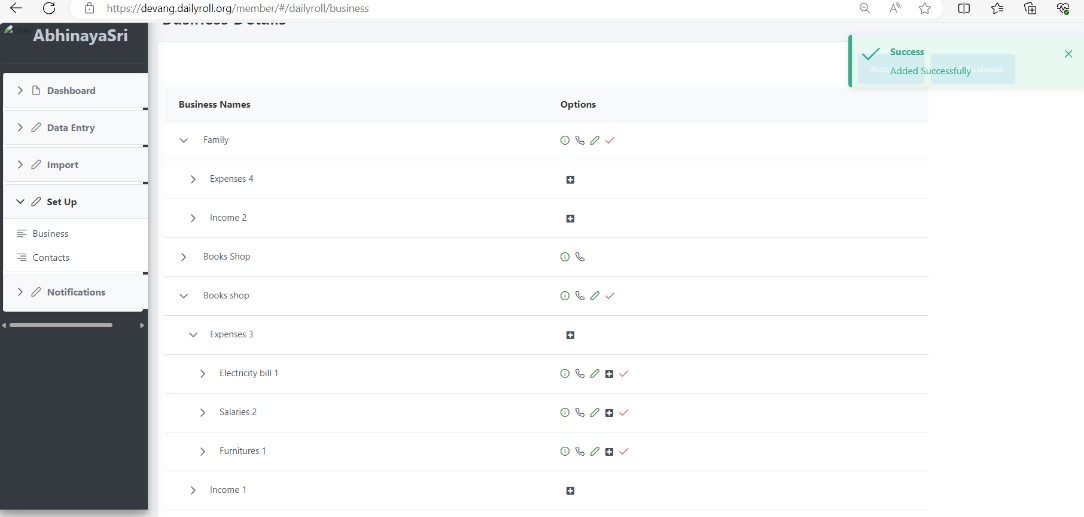The user gets a default business name as a family and may add a business for his/her personal usage.
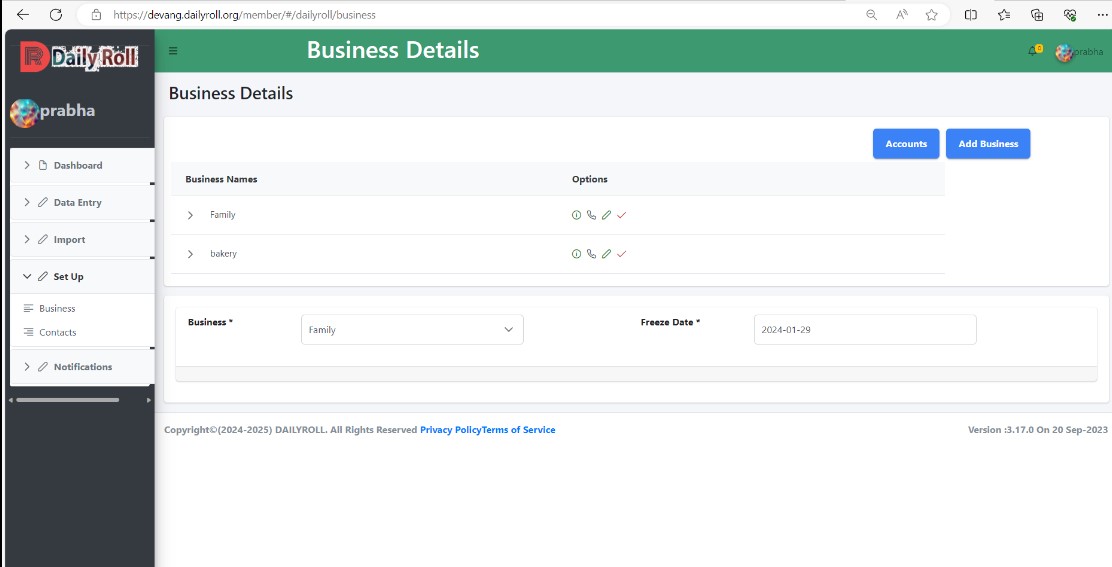
By clicking the business in the sidebar and then clicking on Add Business, a new pop-up will appear as shown below.
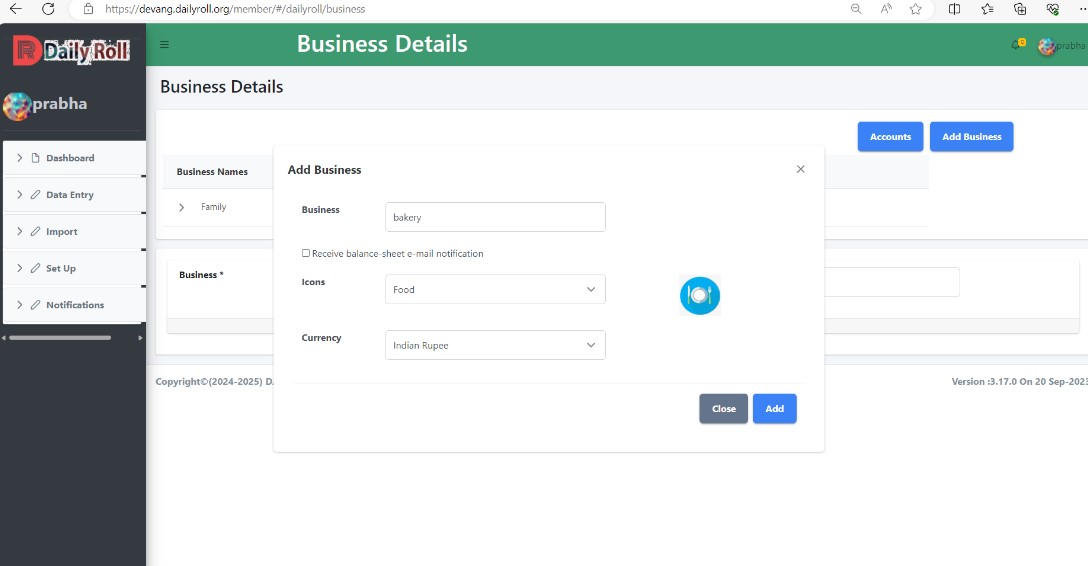
Enter your account name and then click on the Add button. Then an alert will be shown like this.
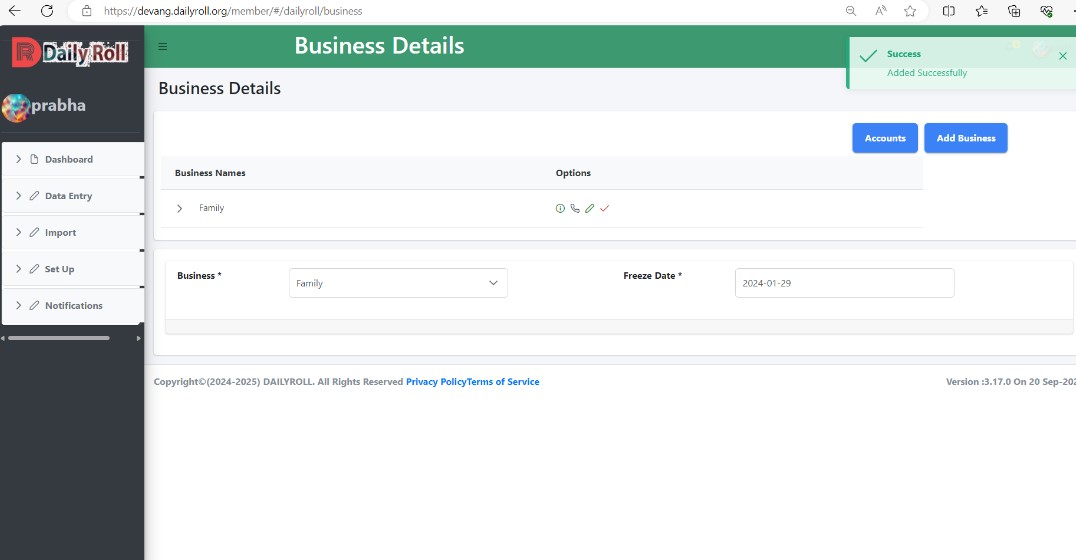
Only the admin of that business can archive his/her business by clicking the button right next to the view button on the business list. That business goes to the archive business.
Users can Unarchive/In-active that business by clicking the Unarchive button at archived business.
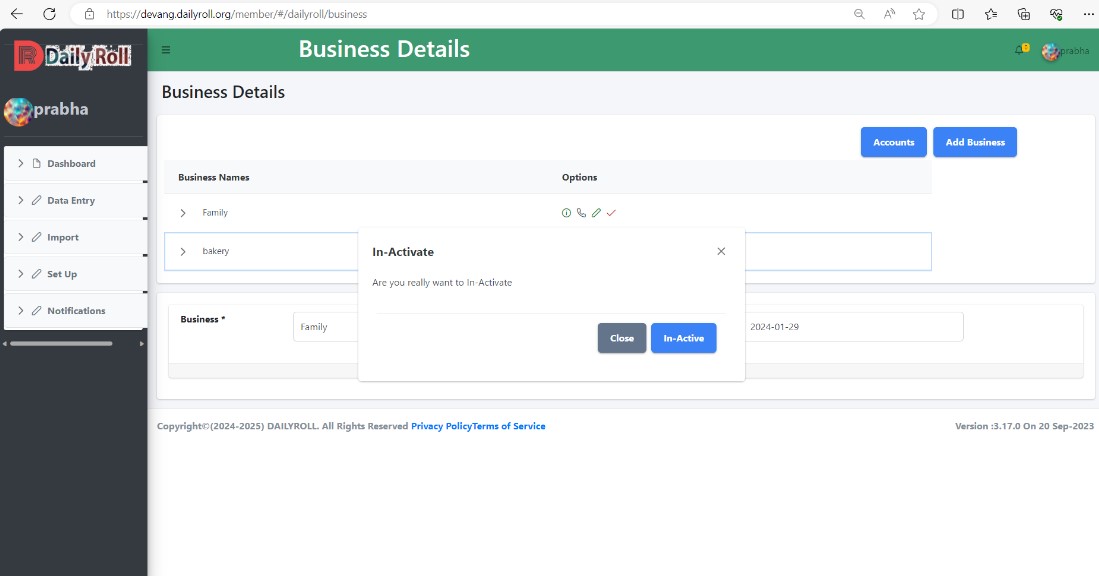
Click the edit icon in the business tab to bring up a popup.
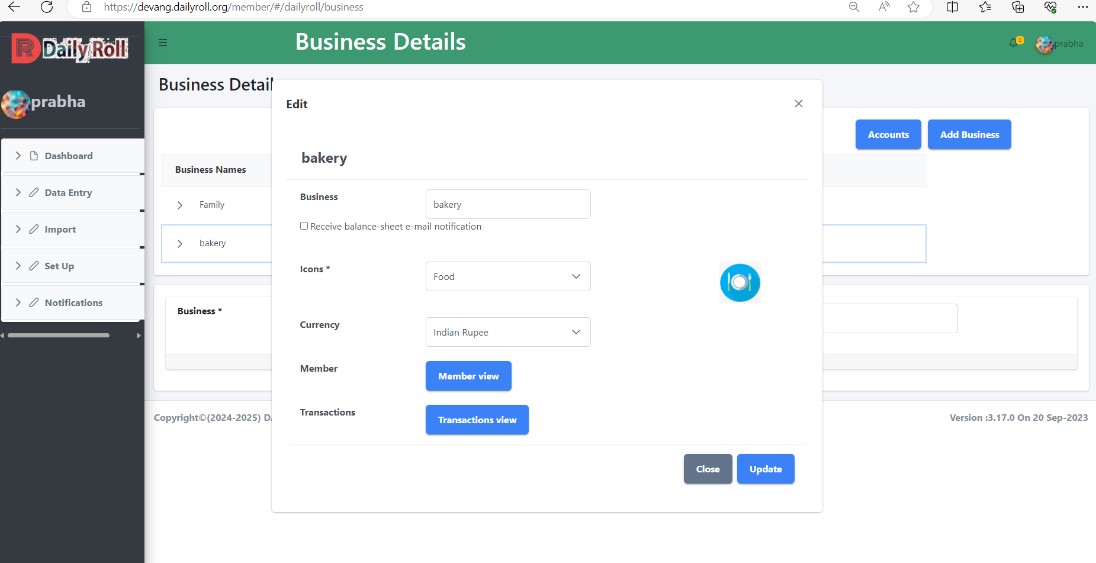
and then click on the member view button. It will redirect to the member list. Members have it.Business will be appearing like this.
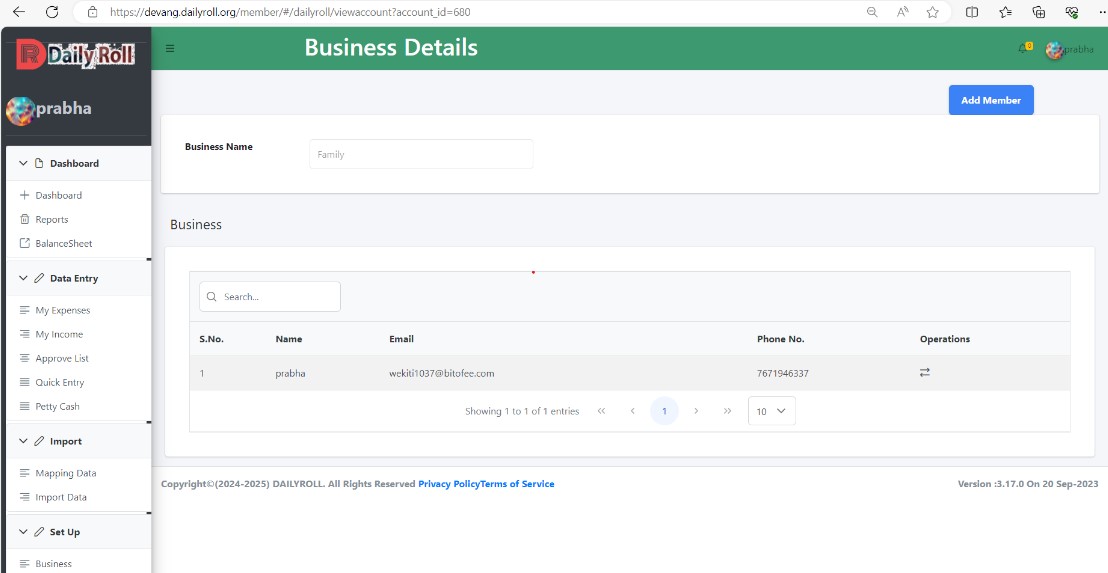
By clicking the Add Member button, a new display will appear as shown below.
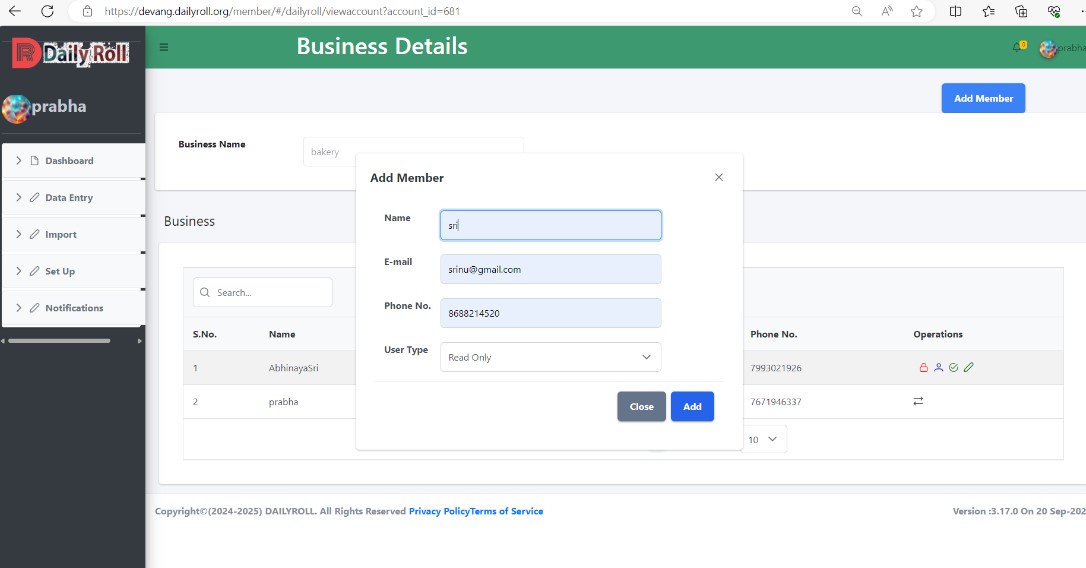
In this popup, fill in all the details and click on the "add" button. The added member must have a daily roll account, then only that member will be added. Otherwise, no users were found. MSG comes out like this.
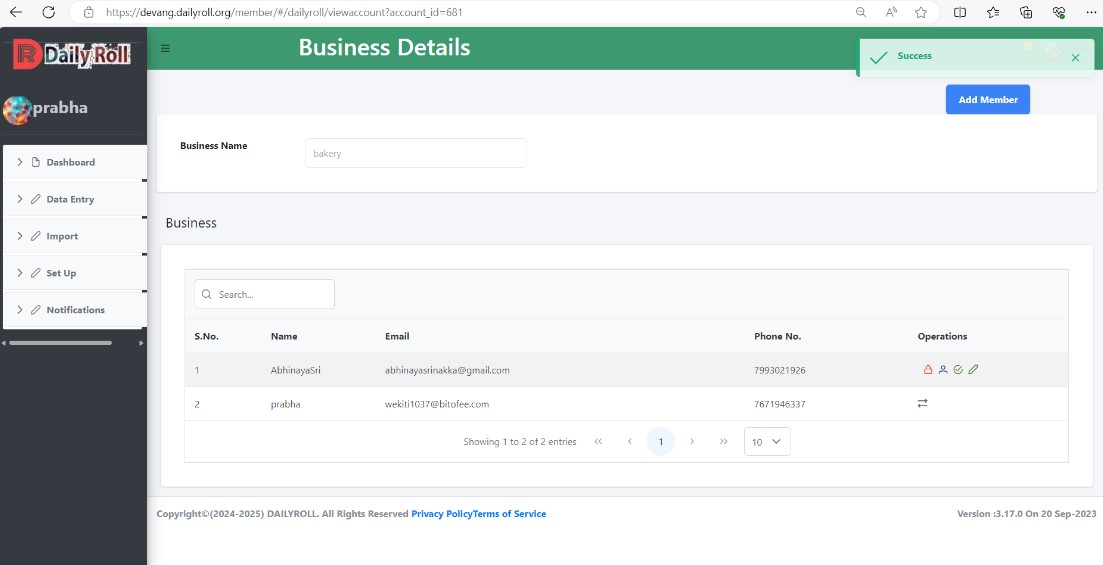
An admin can make a member and admin by clicking the admin button on the accounts page. An admin can make active members inactive and inactive members active.
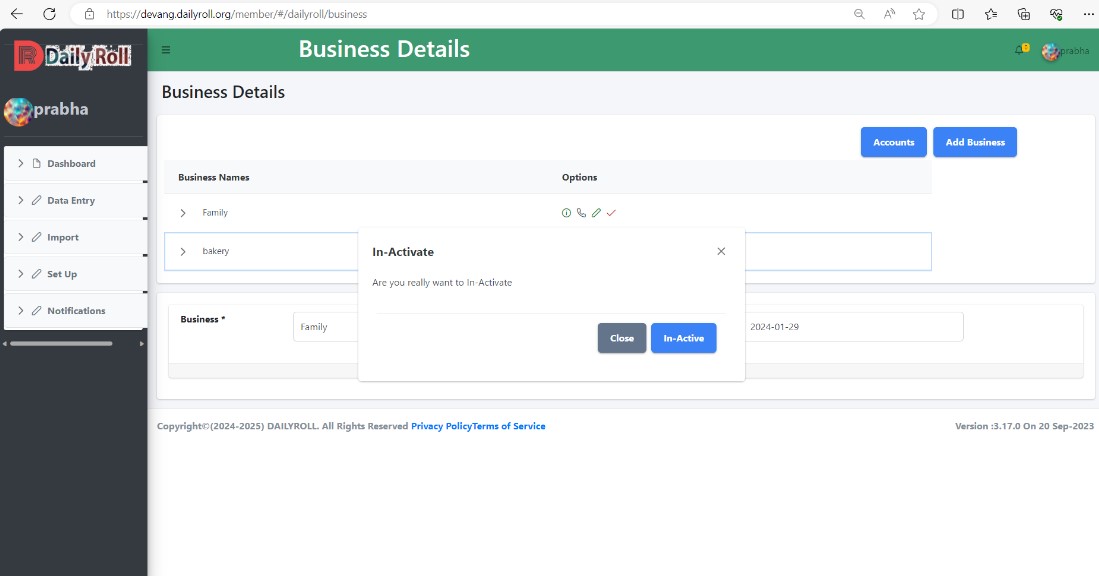
Users may add accounts to their expenses and income by clicking the accounts in the sidebar. A new page will open as shown below.
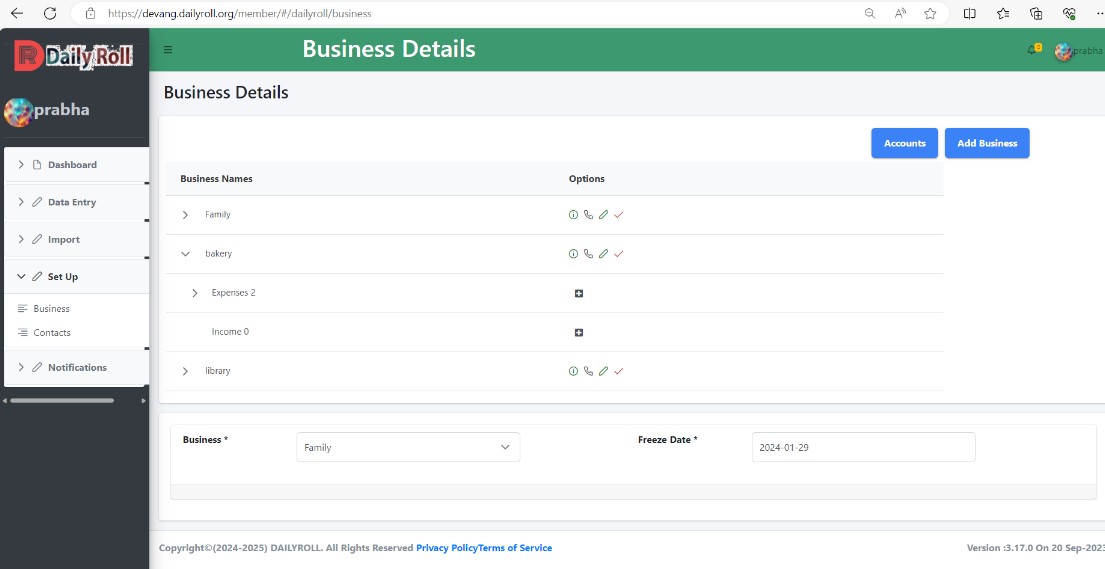
Users can add a new category by clicking the Add category button. Then a new pop-up will be shown below. Users must select the account, category type (expenses or income), and must enter the category name and then click on the Add button.
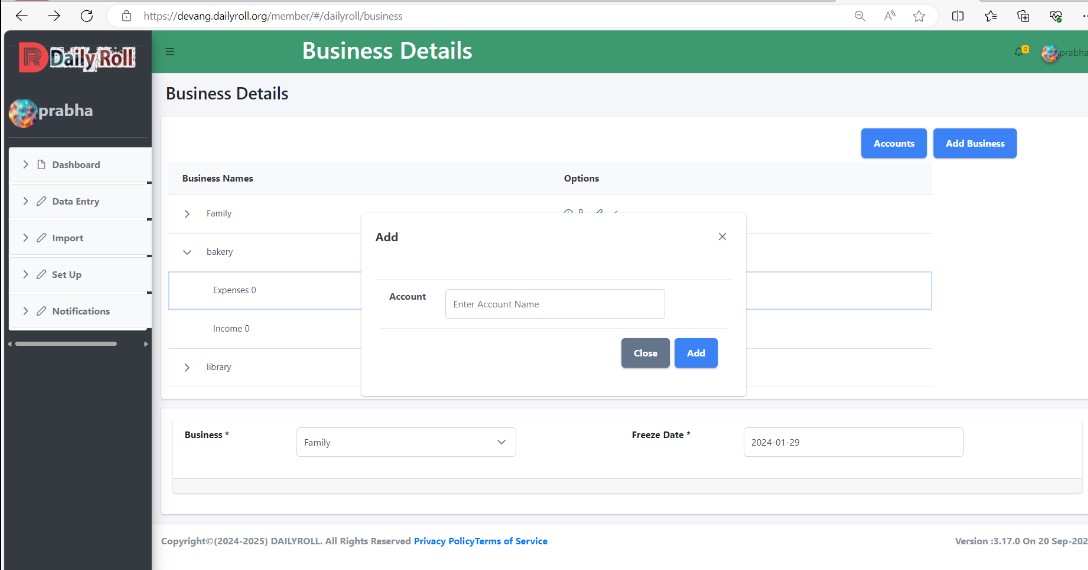
After clicking the Add button, a success message will show up as below.
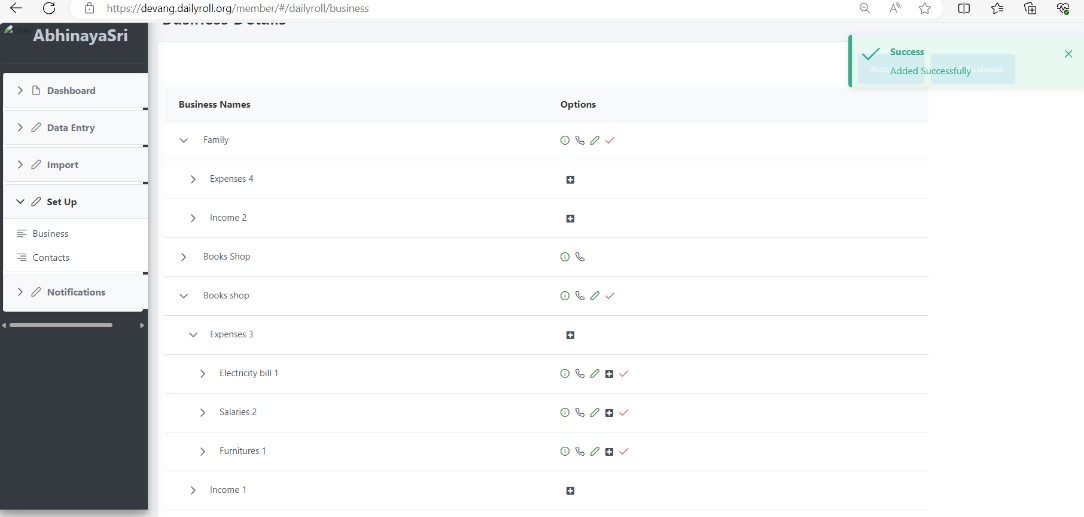
Users can add a sub-account by clicking on the Add Sub-Account button. Then a new pop-up will be shown as below. Users must select Account and enter the Sub Account Name by clicking the Add button.
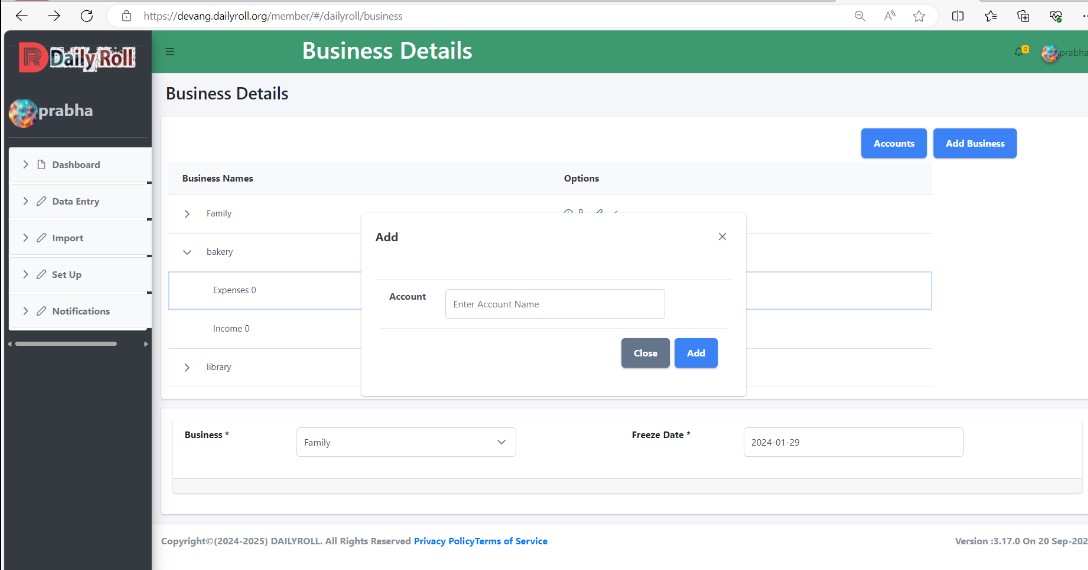
A success message will be shown below after clicking the Add button. and added the sub account to the list shown below.