


Import Data: -
This is used to link a bank statement to a business or the data adds to the expenses and income. In this process, click on import data, then the page will be open as below.
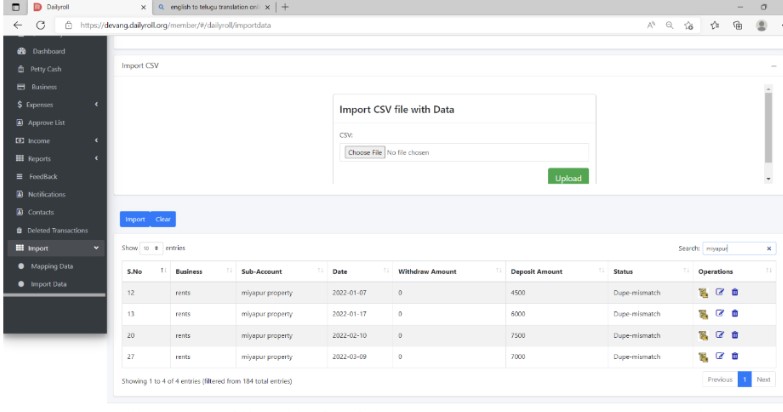
On this page, to which business we want to link, we must click on the name of that business. Then, after clicking on choose and selecting the csv file only, the file format is shown in the below figure.
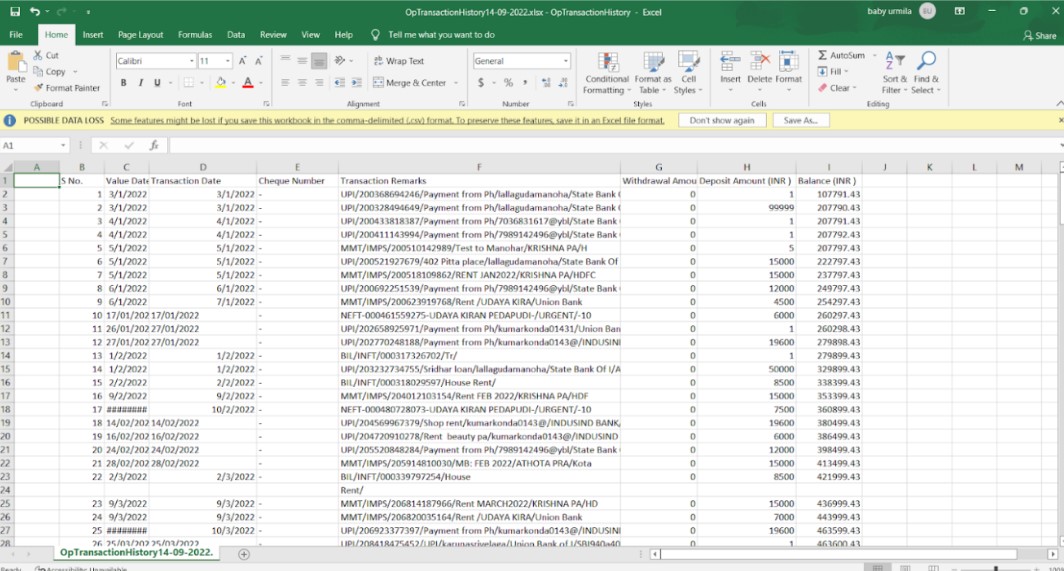
In the above diagram, A column is empty and B column is s.no., C column is date, D column is transaction date, E column is check number, F column is name or number, G column is withdrawal amount, H column is deposit amount, and I column is balance. In this way, the csv file should be like this: Only the data will come.
After uploading it, click on the import button to add the data. the page will be shown like below figure
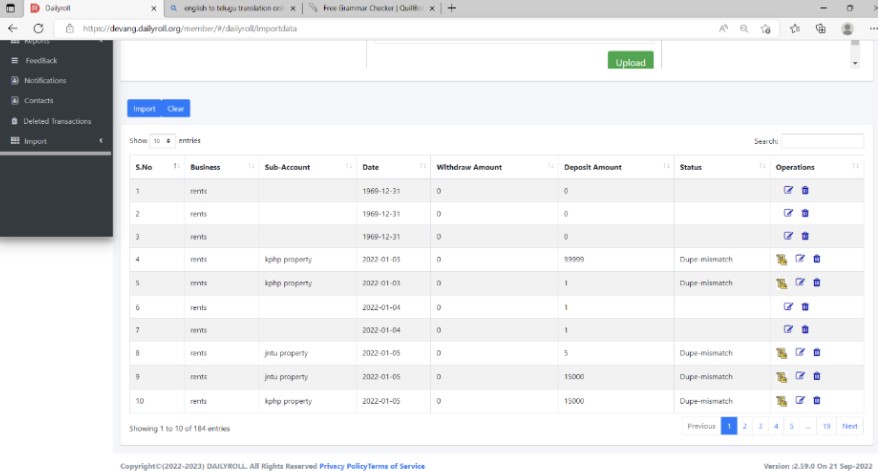
In this page shows dupe mismatch.
Dupe-mismatch: -
Dupe-mismatch mean we import a bank statement of income and expense based on what we have mapped. It takes deposits for income and withdrawals
for expenditure. This whole process has only one bank statement. At that time, we import that statement more times, so one time we are adding income and the next time we are adding expenses.
The details added the first time are also included in the same statement the second time, thus showing them as duplicate entries- mismatch.
Duplicate Entries:-
Duplicate entries mean the first time we add a bank statement to an income or expense, that data is mapped to whatever it is, income or expense. This data was not available earlier, as we are doing for the first time, and it shows 0 duplicate entries.
Successfully Created:-
How many entries are newly added shows they are successfully created as shown in the image below
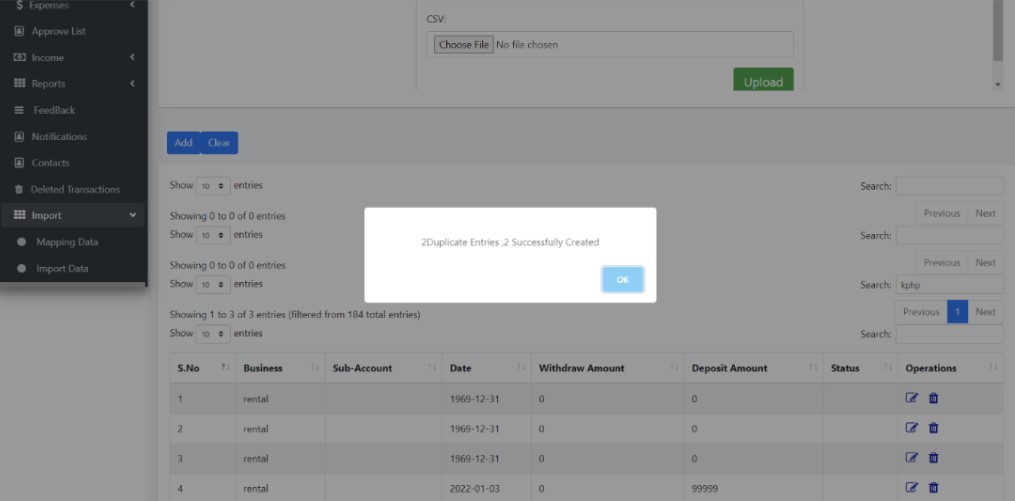
If we re-add the added data, then the alert will come as if the entry has not been added.
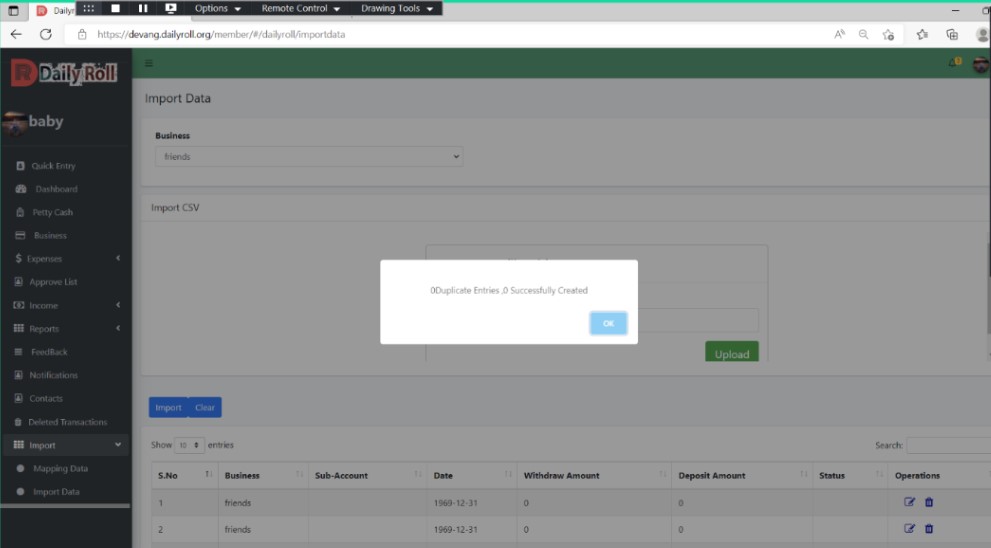
Transaction icon:-
clicking on transaction icon button will show whether the data we have added is in income or expense. the page will be shown in below figure.
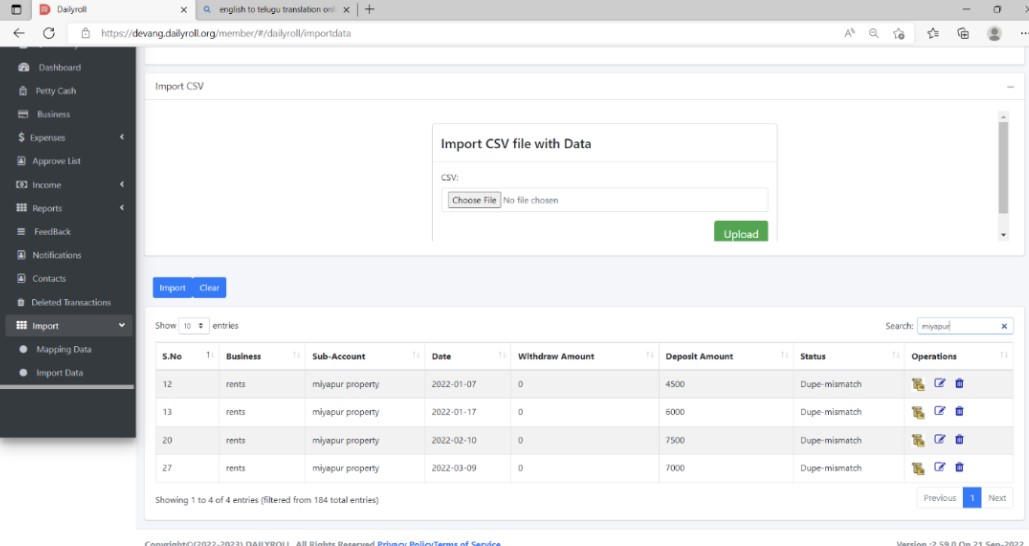
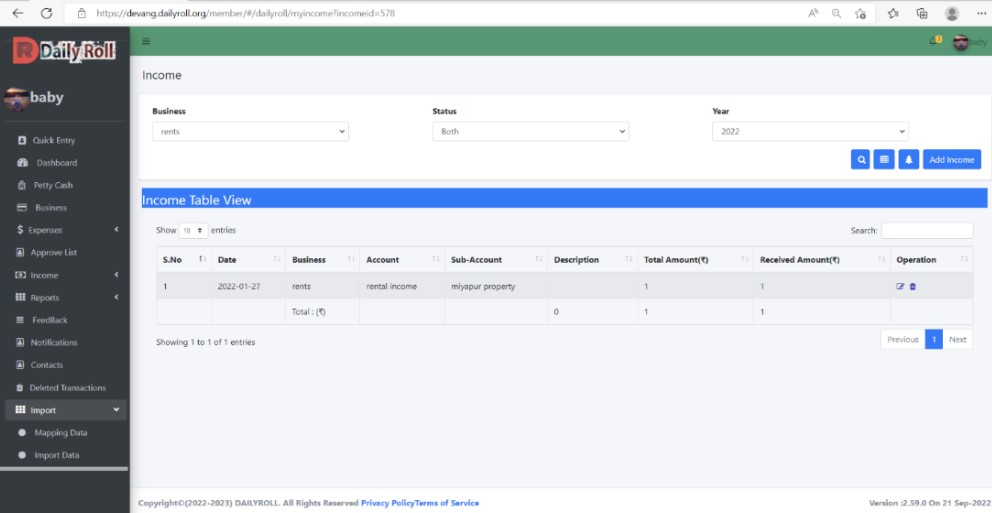
NOTE: - After adding entries once to the mapped details, if the same data is added a second time, the alert shows 0 duplicate entries and 0 successfully added without adding
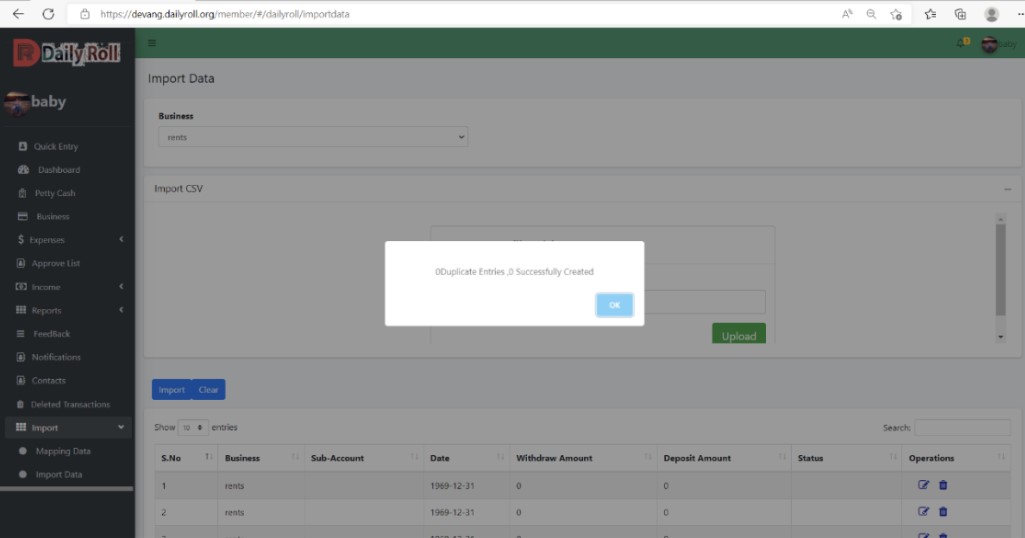
Note:-once added, there will be clear next to the import that has not passed, click on it and clear it